Welcome aboard. You’re sure to get a lot of value from our risk scores and tools. This easy to use guide should help you understand how to set filters, which apps do what, etc. In a few minutes you’ll realize that using the apps isn’t much harder than making a restaurant reservation. Let’s get started.
Equity Risk Sciences rates single stocks using three metrics: the Financial Risk Indicator (FRI), the Price Risk Indicator (PRI), and the Equity Risk Indicator (ERI):
- Financial Risk Indicator: Identifies the potential risks related to the financial strength and fundamentals of a company.
- Price Risk Indicator: Takes into account fundamentals and valuation to identify the riskiness of the current share price of a company.
- Equity Risk Indicator: Combining the Financial and Price Risk Indicators, the ERI reliably describes the absolute riskiness of any publicly traded company in North America.
The three indicators are scored from 0 to 100, with 0 being the lowest risk and 100 the highest risk. Our back-tests show that losses from higher scored companies on any of the ratings are more frequent and more severe than those of lower risk rated companies.
List of Tools and What They Do
ERS offers a number of tools which can be used for a wide variety of different purposes. You can view the full list here. For a more detailed explanation on what each of the tools does, consult the following table:
- Current Stock Screener – A simple search tool to let you see the current PRI, FRI and ERI for all the stocks that meet your filtered requirements such as sector, country or market cap. You can also limit the range of the ERS metrics to identify stocks that are currently higher or lower risk rated.
- Compare 8 Metrics™ – For a single ticker, figure out what valuation and risk metrics are the most reliable for a range of hold periods. You know and we know that different companies and different industries are best investigated using different metrics. Don’t guess. Use the Right Metric to Know.
- Select a Metric™ and The Right Risks™ – For any individual stock, we create a set of letter grades that tell you how well the stock performs when that particular metric has a certain rating. For example, has your stock historically performed better when it was A-rated on the metric vs when it was D-rated?
- Price and Risk Chart – Pick any time, any stock and chart the stock price vs any of the ERS metrics: ERI, FRI or PRI.
- Historic Portfolio Screener – Follow the performance of a filtered group of stocks performed by choosing a ERS metrics or changes in ERS metrics.
- Portfolio Risk Reporter – Copy in your portfolio holdings and compare their ERS metrics across two dates to see which have gotten more or less risky.
To maximize the usability of our tools, we allow users to select a variety of options to drill down into the data and filter only the stocks with the desired characteristics into the output portfolios.
Some users may be intimidated by the large number of available options. Fortunately, the input areas are organized logically, and many of the applications have similar input structures. Here are some of the most common items you can use:


To find data on a specific stock, or on a specific set of stocks, you will need to use their symbol. Most apps which request a symbol will only take one at a time, but there are a few where you can enter multiple stock symbols into a table format, as depicted in the rightmost image on the left.

Data from a company’s financial statements such as revenue or liabilities, as well as the stock’s total market capitalization, is stored in the database in terms of millions of dollars. In addition, the applications provide two boxes: one for the minimum search value and one for the maximum search value. So if you wanted to screen for companies with a market cap between $1 billion and $25 billion, for example, you would enter “1000” into the box on the left and “25000” in the box on the right.

As described above, ERS’s Price Risk Indicator (PRI), Financial Risk Indicator (FRI) and Equity Risk Indicator (ERI) are measured on a scale from 0 to 100, where 0 represents the least risk and 100 the most risk.
The inputs shown in the image to the left would search for all companies with a PRI less than 35, any level of FRI and an ERI between 15 and 50.

ERS’s risk indicators look back several years to establish a stock’s trend. The more data the system has available to it, the more accurate its risk ratings will be. By changing the minimum amount of data required, however, you can include companies in your search with less data available.
Take Facebook for an example. Facebook went public in May 2012, while its financial statements are available going back to December 2010. Therefore, if the default setting of “5 years” of data is required, Facebook will only start appearing in searches for dates starting in December 2015.


Normally when ERS’s applications calculate stock or portfolio performance, they do so from start to end.
By selecting the Maximum Gain option, however, you can see the maximum possible gain for that stock or portfolio within the specified date range.
For example: Apple’s stock increased from $62.19 on 10/31/2019 to $108.86 on 10/31/2020, for a 75% profit. However, Apple reached a high price of $134.18 on 9/1/2020, for a maximum gain within that year of 115%.


When you’re done entering inputs. look for the big green button labeled “Start” or “Go” to start the calculations!
On some tools, hitting Go will hide the inputs to make room on screen for the results tables. If you want to see the inputs again, you can click the Show/Hide Inputs button, which is typically near the Go button.
Also, a warning: Some applications take longer than others. Do not hit the Go button multiple times in a row – doing so can have strange and unpredictable results on the results tables! Wait for the system to finish its calculations (or to give an error/crash message) before trying again.
I want to see the risk level of a specific stock such as Apple (AAPL) or Facebook (FB):
Use the Price and Risk Chart tool. By entering the stock symbol of your chosen company, along with a date range, you can see how the company’s risk level has risen or fallen over the past few years.
I want to see the risk levels of a whole portfolio of stocks:
Use the Portfolio Risk Table Report tool. If your portfolio is in table format, you can copy and paste the list of stock symbols into the dialog box called by the “Copy from Excel Table” button. Then just add the dates and you’ll be all set!
I know what stock I want to invest in, but I don’t know whether to buy, hold or sell that stock:
Equity Risk Sciences does not make “buy” or “sell” suggestions – our risk indicators only measure risk. However, you can use The Right Price™ or one of its derivatives (The Right Risks™, Select a Metric™, Compare 8 Metrics™) to check your company’s current risk rating and decide whether or not investing with that level of risk has been profitable or not in the past.
I’m looking for some new stocks to research – where can I screen for those?
Use the Present Screener tool. You can screen for stocks that meet a number of interesting criteria: market cap size, sector and industry, headquarters country, and of course by Price Risk, Financial Risk and Equity Risk.